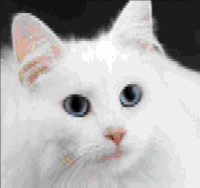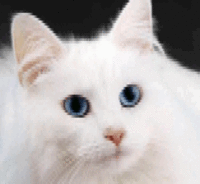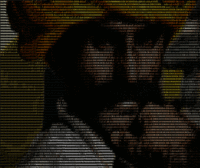tiv
Metadata
| Description: | A simple image viewer that displays images directly in the terminal. |
| Latest Version: | 2015 |
| Source Code: | src/ |
| Architecture: |
|
| Dependencies: |
|
| Optional Dependencies: |
|
| Arch Repositories: |
|
| AUR Page: | tiv |
| Arch Forum Thread: | 87451 |
| Tags: |
About
Tiv is a simple terminal image viewer that displays images directly in the terminal. It’s really just an ascii art generator based on Perl and Imagemagick. It accepts options to control the width and height of the image as well as the aspect ratio. The resolution of the image depends directly on your font settings.
Note that Tiv will not work correctly (read: “even remotely as expected”) if your terminal does not support 256 colors.
Tiv was written for fun to make use of some functions that I had created while playing around with terminal colors. Terminal chromophiles might also be interested in this, which was another coding byproduct.
The colorspace projection code in Tiv has also been rewritten in Python 3. You can find it in python3-colorsysplus.
Suggestions
Cascade images using the full terminal width with adaptive colors, pausing to view each one.
tiv -ac [img_files]The same as the previous command, but with ascii output (this requires jp2a).
tiv -jac [img_files]Add -h $LINES to the previous commands to restrict the
image height ot the screen.
When using -j, try highlighting the output with the
cursor.
Examples
Apart from the screenshots on this page, you will find other examples here.
Screenshots
Image sources:
Help Message
$ tiv --help
USAGE
tiv [options] [paths]
OPTIONS
--help
Display this message and exit.
-a
Adapt colors to image palette. This will change the rgb values of terminal
color in the range 16-255 to match the colors in the image after it is
quantized to 240 colors. The changes will persist until they are reset using
the "--reset" option.
When viewing multiple images with this option, the "-p" option is
implied because the adapation of the color palette is applied globally and
thus affects previous images.
-b
Use a black background in combination with jp2a ascii output.
-c
Clear the screen before each image. This can speed up adaptive coloring
and resetting.
-h <int>
Set the maximum output height. To maximize the image while keeping all of it
on the screen, use "-h $LINES" or "-h `tput lines`". Leave this blank
to maximize by width and allow the image to scroll.
-j
Use jp2a to output ascii characters. This can yield nice results when
combined with adaptive colors.
--no-dot
Replace "." with " " when using the "-j" option. This allows the background
to show through better on transparent terminals.
-p
Pause after displaying the image to prevent the prompt from pushing it up.
Press enter to continue.
--reset
Reset the terminal colors to their default RGB values.
-r <float>
The aspect ratio of the output. Each "pixel" is the width of a space and the
height of a line, which will depend on your font settings. The ratio should
be given as <font width>/<font height>. The default is 0.6.
-w <int>
Set the maximum output width. This should not exceed the current number of
columns. To get the maximum width, use "-w $COLUMNS" if your terminal sets
this variable, or "-w `tput cols`" if you have tput installed, otherwise
guess. If not given, tiv will try to use tput to get the columns, otherwise
it will default to 80.CHANGELOG
2013-02-23
- Added
--no-dotoption. - Changed ratio default to 0.6.
-aand-cnot imply--reset.
2013-02-21
- Added support for grouped short arguments (e.g. -ajc).
- Added check for jp2a to avoid errors.
- Added detection of keyboard interrupt for graceful exits that respect the clear and reset options.
2013-02-15
- Added
-coption to clear screen before each image and when resetting colors. This will speed up palette adaptation. - Added
-boption for black backgrounds.
2013-02-13
- Added support for jp2a (recommended usage:
tiv -r 0.6 -a -j ....
2010-09-15
- Added “-a” option to alter terminal color rgb values: makes some images smoother.
- Added “–reset” option to undo changes from “-a” command.
- Contact
- echo xyne.archlinux.org | sed 's/\./@/'
- Validation
- XHTML 1.0 Strict CSS level 3 Atom 1.0